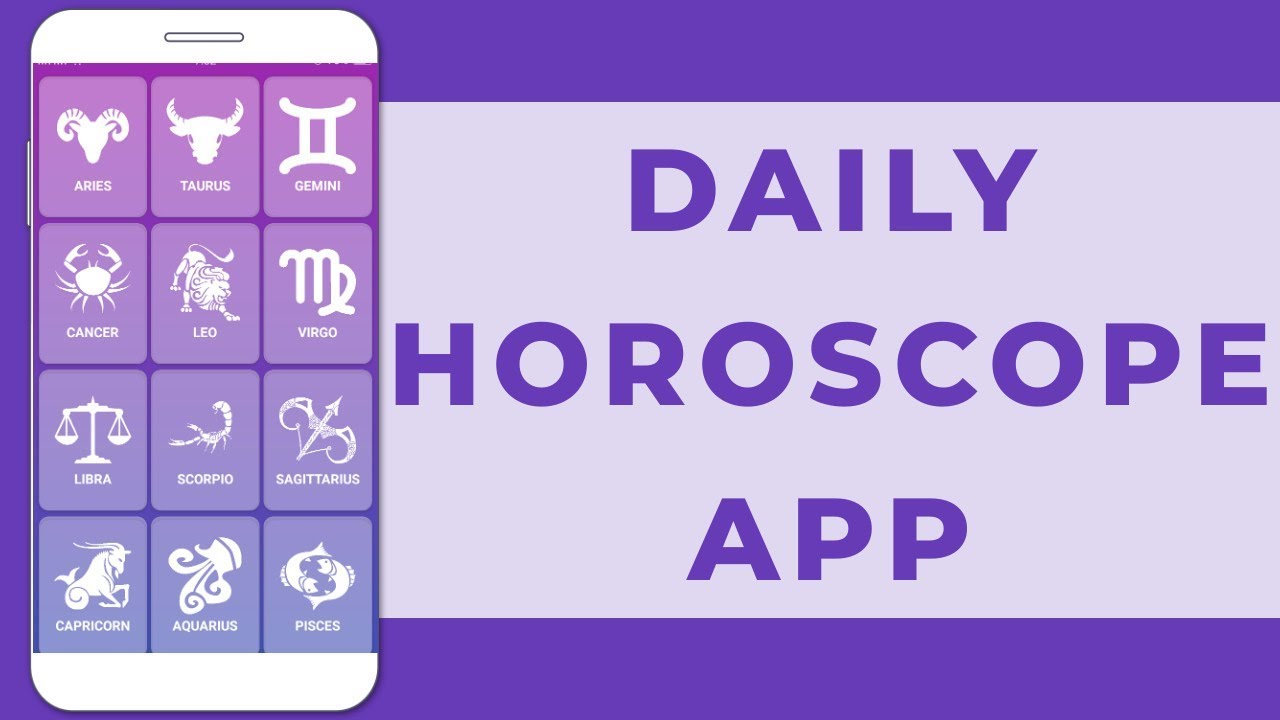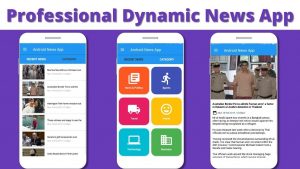Horoscope apps are very popular amongst people due to which you can get large number of downloads on the play-store if you keep the content up to date, you will be provided with an admin app through which you will be able to update the horoscope app data on daily basis.
Horoscope App demo shows the horoscope app layout. Upon opening the app you will see a brief splash screen which will then proceed to a screen with 12 star tabs (i.e. Aries, Taurus, Geminietc.) represented by names and logos. Pressing one of the star tabs, you will see the title on top and below that will be star predictions in a listed form which are shown date-wise followed by the star logo which you are in. Upon opening one of the listed predictions, the detail will be shown with the complete prediction text which was added along with the date when it was added. In the demo the text is written in Urdu but can be changed to any language you would like. At the very bottom of the screen it shows the ad banner, after every 2 clicks in the prediction list, the 3rd click will initiate the ad screen.
Proceeding to the computer screen, the video shows how you can make and maintain the app. In the Kodular creator, you can see the initial splash screen of the app under the “Splash_Screen” category in which I’ve added an image i.e. the splash screen. In the splash screen, I’ve placed an image at 150 pixels that show upon initiation. In the category background screen, I used a color gradient image, in the category screen there’s a card view below which there are an image and a label. You can change the transparency and color of the image in the color adjustment section undercard view category, you can also change the background image to your liking under the same category and select a custom image. Now proceeding to the blocks section, in the splash screen call “Tiny_DB1” is used in multiple layouts which will determine if the splash screen will show upon going back and forth to the home screen depending on the value you enter in “Tiny_DB1”, If the said value is not empty it will automatically set splash screen and timer to false and if there’s a set value then it will enable the timer and will turn the splash screen to false after 2 seconds, then it will check for the internet and upon access, it will proceed to the main screen. After clicking the star images it goes to start values for which we will see the A table. In the table, you can see all the stars subcategorized. The first column in any table has the image of the star, which can be anything to your liking, the second column will have the text which you will update daily and it’s in Urdu right now but can be changed to whatever you prefer. The third column has the date which will be automatically added set to the current date when you add a text. The admin app, which will be provided to you, will have all these editorial features from which you can update the horoscope app on daily basis. Going back to the app’s main screen, we have a vertical list in which we can see all our data which is taken from the table of horoscope stars discussed before, on the upper ribbon you can see labels which will show title and date, across from it on the right side there is a share button which will share externally. Then there is ad placement at the bottom, by default its set to test mode which after buying you can uncheck and place a real ad unit. In the blocks section, interstitial ads are designed and added according to Google’s policy which forces an ad on the 3rd click rather on every click avoiding accidental clicks.